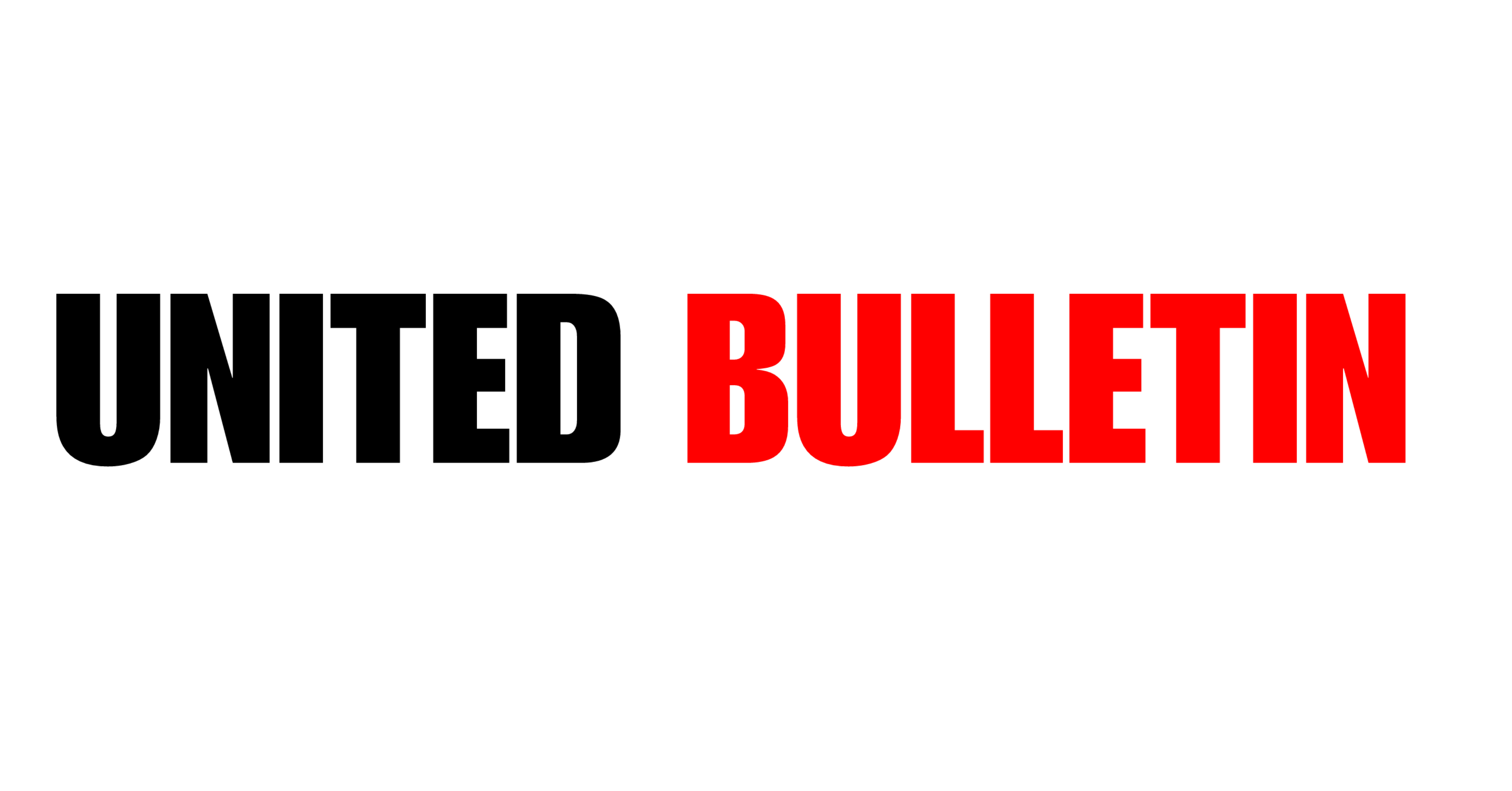we are listing to methods to How to Speed Up Your Computer. In today’s fast-paced digital world, a slow computer can be incredibly frustrating. Whether you use your computer for work, gaming, or simply browsing the internet, a sluggish machine can hamper your productivity and enjoyment. Fortunately, there are several steps you can take to speed up your computer and give it a new lease on life. In this article, we’ll explore some effective techniques to help you boost your computer’s performance.
Table of Contents
- Introduction
- Clean Up Your Hard Drive
- Uninstall Unnecessary Programs
- Disable Startup Programs
- Upgrade Your Hardware
- Optimize Your Operating System
- Clear Browser Cache and Cookies
- Scan for Malware and Viruses
- Defragment Your Hard Drive
- Adjust Visual Effects
- Manage Your Files Efficiently
- Keep Your Software Updated
- Upgrade to an SSD
- Conclusion
- FAQs
Introduction
Before we delve into the specifics, it’s essential to understand that a computer’s speed depends on various factors, including hardware, software, and how you use it. Whether you have a brand-new computer or an older one that’s showing signs of slowing down, these tips will help you optimize its performance. So follow these tips to make your pc faster
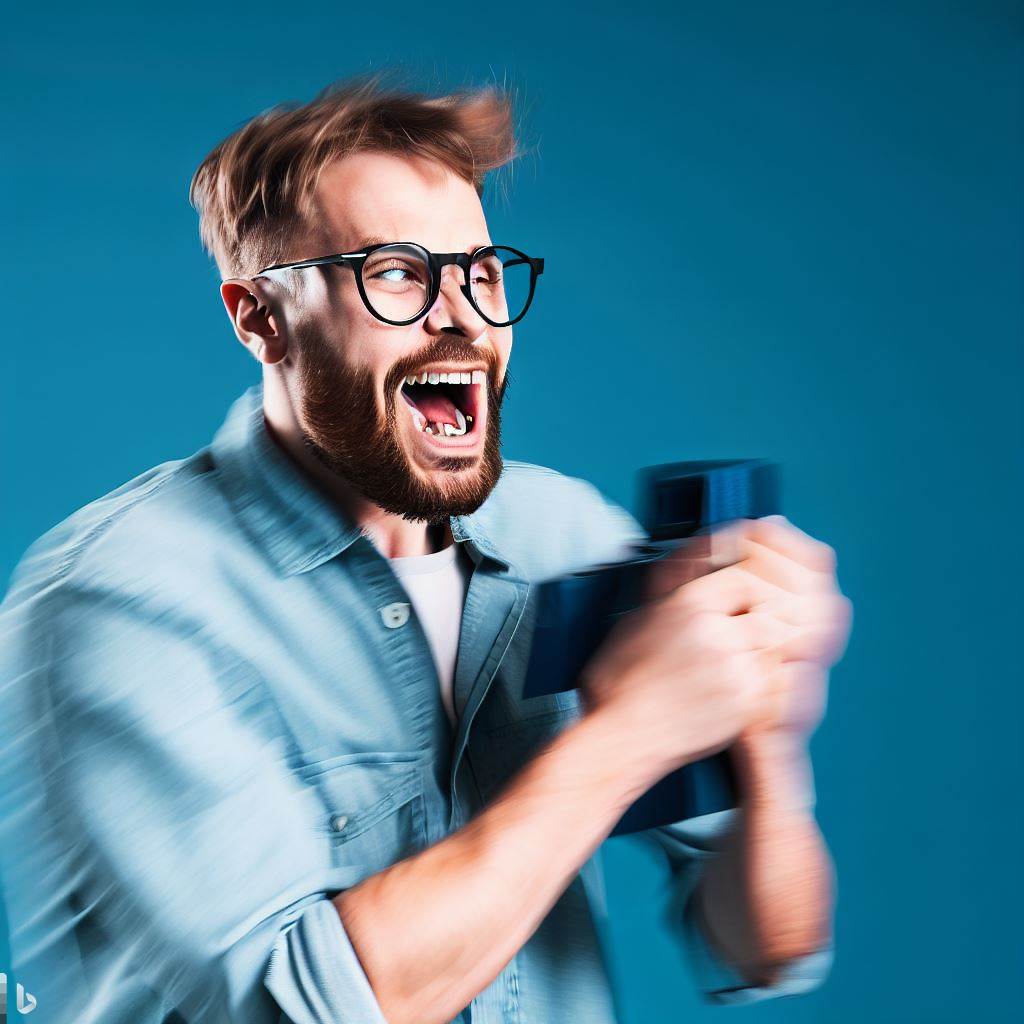
Clean Up Your Hard Drive
One of the primary reasons for a sluggish computer is a cluttered hard drive. Over time, files and applications can accumulate, taking up valuable space and slowing down your system. Start by deleting files you no longer need and uninstalling programs you rarely use.
Also Read: Chandrayaan 3 successfully separated from LVM, injected to internal orbit
Uninstall Unnecessary Programs
Take a closer look at your installed programs. Do you really need all of them? Uninstalling unnecessary software can free up space and reduce background processes that can hog your computer’s resources.
Disable Startup Programs
Many programs launch automatically when you start your computer. Some of these may be essential, but others are not. Disable unnecessary startup programs to reduce boot time and improve overall performance.
Upgrade Your Hardware
If your computer is still slow after cleaning up your hard drive and optimizing software, consider upgrading your hardware. Adding more RAM or replacing an old hard drive with a solid-state drive (SSD) can make a significant difference in speed.
Optimize Your Operating System
Regularly update your operating system to ensure you have the latest performance enhancements and security patches. You can also tweak your OS settings for better performance.
Clear Browser Cache and Cookies
If web browsing feels sluggish, clearing your browser’s cache and cookies can help. These files can accumulate over time and slow down your internet experience.
Scan for Malware and Viruses
Malware and viruses can be a major cause of computer slowdowns. Use reliable antivirus software to scan and remove any threats.
Defragment Your Hard Drive
For traditional hard drives, defragmentation can improve speed by reorganizing data. However, this isn’t necessary for SSDs.
Adjust Visual Effects
Windows offers various visual effects, but these can consume system resources. Adjusting these settings can free up resources for more critical tasks.
Manage Your Files Efficiently
Organize your files into folders and use a systematic naming convention. This makes it easier to locate and access files quickly, reducing the strain on your computer’s resources.
Keep Your Software Updated
Regularly update your applications and drivers. Developers often release updates that not only fix bugs but also enhance performance.
Upgrade to an SSD
If you’re still using a traditional hard drive, consider upgrading to an SSD. SSDs are significantly faster, making your computer more responsive.
Conclusion
A slow computer can be a source of frustration, but with the right strategies, you can speed it up and enjoy a smoother computing experience. Whether it’s cleaning up your hard drive, optimizing your software, or upgrading your hardware, these tips will help you get the most out of your computer.
FAQs
1. How often should I clean up my computer’s hard drive?
- It’s a good practice to clean up your hard drive every few months to keep your Laptop running smoothly.
2. Can I speed up an older computer, or is it better to buy a new one?
- You can significantly improve the speed of an older computer by upgrading its hardware and optimizing its software. However, there will come a point where a new computer and laptops becomes a more practical choice.
3. Are there any free tools to scan for malware and viruses?
- Yes, there are several reputable free antivirus programs available, such as Avast, AVG, and Malwarebytes.
4. What is the main advantage of using an SSD over a traditional hard drive?
- SSDs are much faster than traditional hard drives, resulting in quicker boot times and faster application loading.
5. Is it safe to adjust visual effects in Windows for better performance?
- Yes, adjusting visual effects in Windows is safe and can help improve your computer’s performance without sacrificing functionality.